 Reset Instructions for Hyperloq:
Reset Instructions for Hyperloq:
-
Make Sure the NeoTag is Not Connected:
• Open the Find My app (or the equivalent app in your language).
• If the device is connected, remove it by selecting Remove Item or Delete Device.
-
Locate the Reset Button on the Device:
• The button is located on the front of the device.
-
Reset Procedure:
• Press the button 5 times consecutively within 3 seconds.
• On the fifth press, hold the button down (for approximately 2–5 seconds) until you hear a distinctive beep-beep sound. This indicates that the reset is complete.
• If a sound is heard before the fifth press, you will need to start the reset process again.
-
Reconnect the Device:
• Open the Find My app again (or the app you are using).
• Select Add New Device and follow the instructions to pair your Hyperloq from scratch.
Note:
If you have the Hyperloq NeoPro Premium, please follow the instructions in the video by removing the battery 5 times and reinserting it, exactly as shown in the video below.
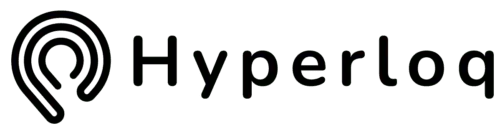

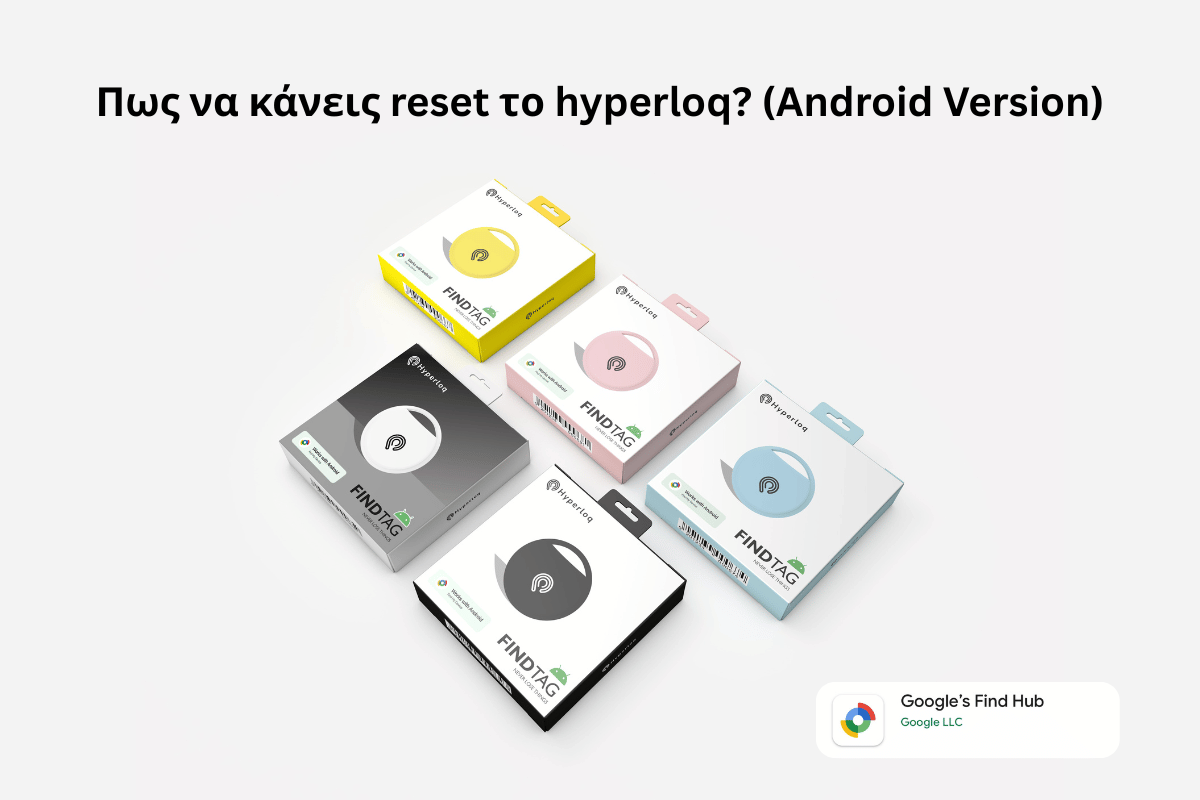
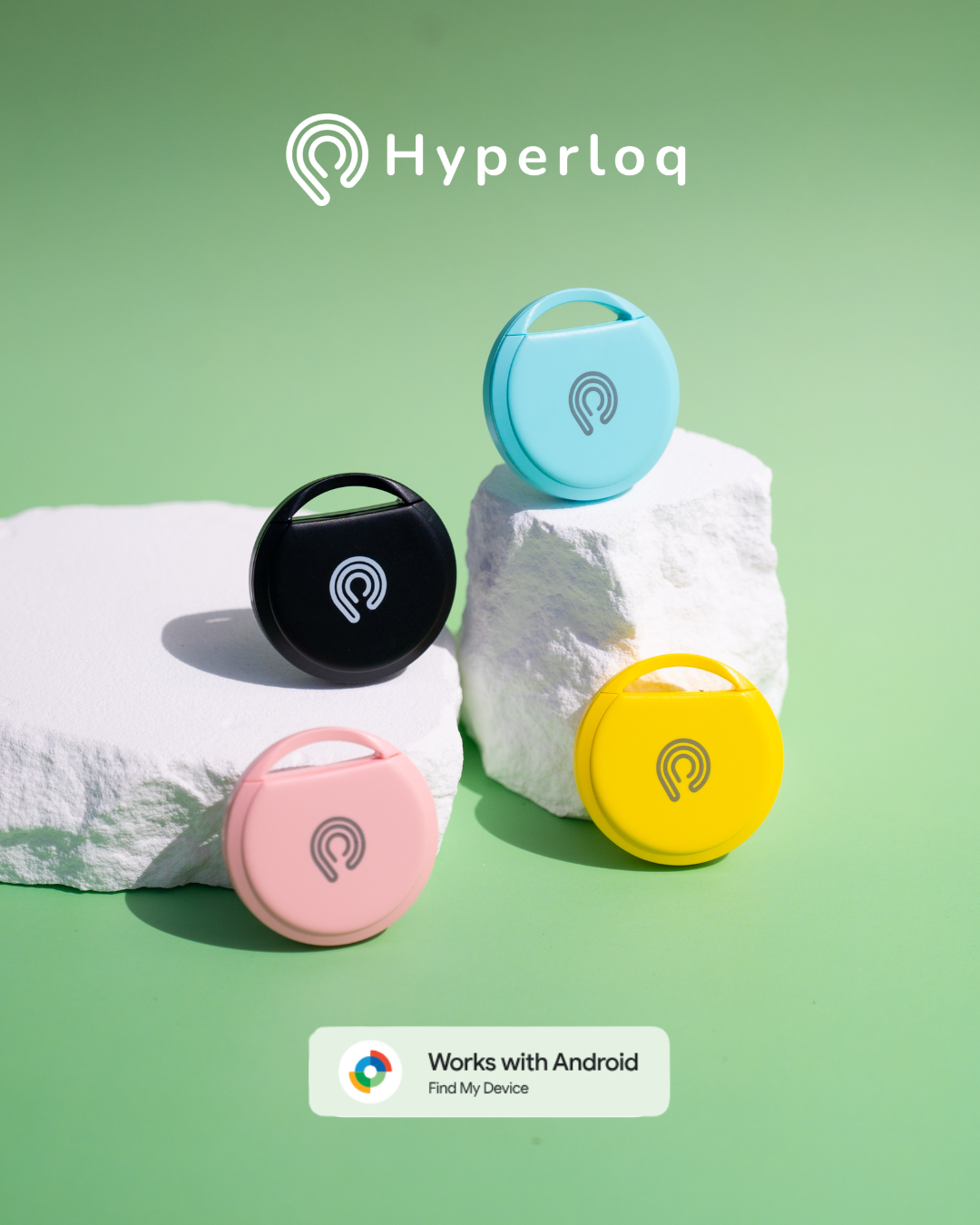
Share:
How HyperLoq™ Smart Tag Can Save Your Day
Meet the Team: The People Behind Hyperloq™